Have you ever wanted to try Linux but did not do so because you considered it to be too difficult to use or didn’t know where to begin?
Well, in this post I will share three aspects about Linux distributions for potential new users:
- Highlight my experience as a relative newbie to Linux
- Suggest the five best Linux distributions for new users
- Introduce an online site to test drive Linux distributions
Background
In a way, Linux is practically everywhere and nowhere simultaneously. It really depends on where one looks.
The mobile Android is built on Linux, and Android represents 85% of the mobile phone market. How about web servers and supercomputers? Well, Linux downright dominates. Linux represents nearly 80% of the web server market and 100% of the top 500 supercomputers in the world use Linux. On the other hand, Linux represents less than 4% of the laptop/desktop market.
What is astonishing regarding the latter is that Linux is open-source and free to use by anyone. One does not need to pay a monthly subscription to Microsoft or purchase a license from Apple. Moreover, the software available at the click of a button is massive – practically any type of software program is available for Linux. Likewise, the vast majority of the software programs are open-source and available without purchasing a license or paying a recurring subscription.
Yet, the vast majority of everyday people have never even heard of Linux for personal or small business use.
My Experience with Linux
A Linux newbie
As for me, I’m a Linux newbie, having first begun using Linux in late 2019.
I was aware of Linux for desktop/laptop use going back to at least the early 2000s, primarily because of Red Hat and Ubuntu, which is a derivative of the Debian distribution. However, because I mostly used the Windows operating system (OS) and Microsoft’s software applications such as Excel and PowerPoint at my job, I didn’t give serious consideration to experimenting with Linux. Looking back, that was a significant oversight on my part.
So what prompted me to try Linux?
Transition from Windows to Linux
I think the straw that broke the camel’s back for me was Microsoft’s announcing the end of life (EOL) for support and security updates for Windows 7 by mid-January 2020. Just prior to this announcement, in mid- to late-2019, I began noticing a lot of problems with the OS on my 2008 Lenovo Thinkpad T400. It was becoming sluggish and continually crashing, and the screen was experiencing intermittent problems whereby I had to rely on a desktop monitor for stability.
These problems were a flashing red warning sign for me because I had experienced similar problems with my two prior computers that used Microsoft’s Windows XP OS: a 2001 Dell Dimension 8200 desktop and a 2003 IBM ThinkPad T41 laptop. Both became essentially inoperable using their respective installations of Windows XP.
Blue Screen of Death
The worst experience was with the 2001 Dell Dimension 8200. It was the first and only computer in my life that I bought brand new. Afterwards, I spent even more money on it by upgrading its RAM from 256MB to 512MB and installing a wireless networking card. Sadly, though, it crashed in an unrecoverable Blue Screen of Death in 2009, just a couple of weeks after showing signs of faltering – sluggish performance, continual mini-crashes and OS freezes, and then problems with the desktop monitor.

I even had asked two IT companies to attempt to fix it and recover some data that wasn’t backed-up, but they were unsuccessful. I ended up keeping the hard drive and donating the box to the startup computer repair business that operated above the Starbucks in the Cedar Fairmount neighborhood of Cleveland Heights where I was living at the time.
So, my experience with the Blue Screen of Death in 2009 with the Dell desktop/Windows XP OS, alone, should have been the time when I ended my relationship with the Windows OS, at least for personal/home use.
History of my computer ownership
Here is a table of my computer ownership from my first acquiring a computer in September 2001 until present:
| Computer | Model | Type | Hard Drive (GB) | RAM | CPU (GHz) | CPU (cores) | OS | Release Date | Acquired Date | New or Used | Purchase Price |
|---|---|---|---|---|---|---|---|---|---|---|---|
| Dell Dimension | 8200 | desktop | 40 | 256 MB | 1.80 | singe | Windows XP | Mid-2001 | September 2001 | new | $1,700 |
| IBM ThinkPad | T41 | laptop | 40 | 512 MB | 1.60 | single | Windows XP Pro | 2003-2005 | September 2009 | used | $150 |
| Lenovo ThinkPad | T400 | laptop | 160 | 4 GB | 2.26 | dual | Windows 7 | July 2008 | March 2014 | used | $200 |
| Acer Chromebook 11 | CB3-111 | laptop | 16 | 2 GB | 2.41 | dual | Linux GalliumOS | September 2014 | Mid-2019 | used | $0 |
| Lenovo ThinkPad | W540 | laptop | 430 | 16 GB | 2.80 | quad | MX Linux | February 2014 | January 2022 | Used | $220 |
By the way, I don’t know what I, a thrift-shopping Frugal Joe, was thinking spending $1,700 plus obligatory taxes for that Dell Dimension desktop computer way back in 2001!
Think about it.
The $1,700 I spent in 2001 is the equivalent to at least $3,500 in today’s dollars – and that is conservatively derived by using a 3.5% annual inflation rate, which is essentially the year-in, year-out loss of the purchasing power of our dollar.
Linux magic
What is interesting is how Linux can improve an otherwise sluggish and slow computer that is using a Microsoft Windows OS. For example, my 2008 ThinkPad T400 was barely operable with Windows 7 by mid-2019; however, after I installed Linux Mint (Ubuntu based), it performed like a new computer with respect to speed, functionality, and stability. Prior to the Linux installation, this laptop would often freeze when live streaming a video, but with Linux Mint it didn’t have any problems. What I’ve learned is I don’t need more than 4GB of RAM using Linux.
This is why Linux seems like magic.
It brings vitality back to aging desktops/laptops, even ones from the 1990s.1Reference Tiny Core Linux, antiX, Puppy Linux, and others.
Google ChromeOS to Linux GalliumOS
I’m not just picking on Microsoft, either.
Linux gave new life to my 2014 Chromebook, which now operates noticeably better than it did with Google’s ChromeOS, and the machine only has 2GB RAM and a 16GB hard drive. There’s a blog article over at Coventry League that references my experience installing Linux on the Chromebook, which involved my dismantling the notebook to bypass Acer’s write protection.
Given the low specs of the machine, however, it will still freeze even with Linux installed if I open too many resource-hungry programs such as Thunderbird mail, a major browser with a lot of tabs open or a video playing, and a spreadsheet or writing document active. But, I will just shutdown and reboot within a few seconds, less than ten seconds total.
What is also great about this machine is its feather-light weight and small size, which makes it ideal for traveling and mobility.
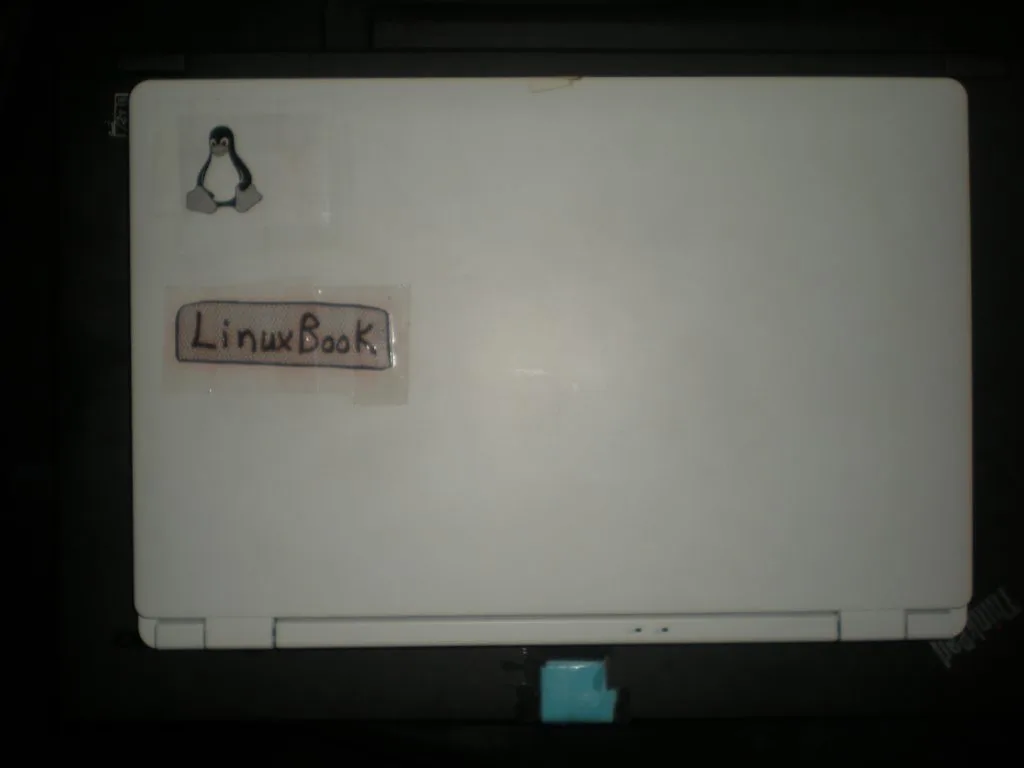
Also, as you can see from the above image, I renamed the machine from Chromebook to LinuxBook and added a DIY Tux logo. When out-and-about, people continually ask me where I bought it.
Windows 10 to MX Linux
A little over a year ago I installed MX Linux on a 2014 Lenovo ThinkPad W540, which has noticeably better specs than the Chromebook my LinuxBook. The install was easy because my distribution included a graphical installer and most ThinkPads play nicely with Linux. I just had to follow online prompts for basic configuration settings and the laptop was up and running, practically plug-and-play, with all the software programs available to me at my finger tips.
But, as great as my Linux journey expedition has been so far, I did experience a bit of a situation that could be distressing for people not inclined to fiddling around with a computer that won’t boot.
So, I’ll share how I temporarily broke my Linux installation and how easy it was to troubleshoot and fix with the support of the Linux community.
Linux’s Awesome Community Support
Even though I’ve never had a meaningful problem with my Linux installations due to the OS, itself, the expedition has not been entirely like crossing the land of milk and honey, as they say.
As a newbie, I’ve made some mistakes. I’m not infallible after all, as some people might believe!
Systemd: an overview
To make a long story short, there is a program named systemd that is used to initiate the Linux system.
Well, after Lennart Poettering, the founder of systemd, had success with this init system, he and a team of developers continued to build on that success by creating more programs to control more and more parts of Linux services. Over the years, systemd has become a wide-ranging suite of programs.
However, several years ago, a growing distaste developed around the deteriorating quality of some aspects of systemd and the overreach of the developers who are believed by some to be supporting a never-ending expanse of the systemd suite. Meanwhile, systemd has been vigourously defended by developers over at Debian, among others. So, this disagreement has become a holy war of sorts, and I happen to lean towards those advocating towards nosystemd.
Moreoever, having read about the holy wars, it kind of reminds me of Microsoft and how it grew and expanded to control more and more of the user-experience while quality slowly deteriorated. So, I wanted to avoid potentially being at the mercy of an overreaching suite of programs. Furthermore, what is one to think about the founding developer of systemd and pulseaudio, Lennart Poettering, ultimately joining none other than Microsoft Corporation as a developer back in 2022?
It makes one wonder, that is for sure.
Systemd free distributions
There are many systemd free distributions and nosystemd communities that support other init systems.
The systemd free distribution I initially chose to evaluate is antiX, which is lean-and-mean and entirely systemd free.
Proudly anti-fascist “antiX Magic” in an environment suitable for old and new computers.
antiX’s tagline
However, antiX had a bit more configuration required than I anticipated at the time, based on my prior experience installing Linux Mint and GalliumOS (Ubuntu derived).2Presently, antiX is about as easy to install as MX Linux, and I will likely install it on my LinuxBook and begin using it on a live USB. It is great. But, it turned out, antiX has a sibling distribution, MX Linux, which is not only easy to install and configure, but also systemd free by default, sort of.
What’s interesting about MX Linux, though, is it gives the user an option of using systemd if desired as well as the ability to use programs that depend on features of systemd without having to install and use systemd exclusively as the init system. Systemd is installed, but it’s not activated and is only used on an as-needed basis through the use of a package named systemd-shim:
One of the unique features of MX has been the ability for the user to choose between systemd and sysVinit on installed systems. The magic sauce that made that work is a package called systemd-shim.
MX Linux blog
So, based on my research, I considered MX Linux to be a good option for me since I wasn’t sure whether or not any of my programs or devices, like my printer, would require systemd to function. Accordingly, MX Linux presents as the best of both worlds for those who do not want to use systemd as a default init system, but still might want to use some of systemd’s features in certain situations.
How to check your init system
That said, sometimes curiosity does kill the cat.
In early January, I came across an article on It’s Foss titled “How to Check if Your Linux System Uses systemd.” Even though I knew my MX Linux distribution should not be using systemd by default, I wanted to try the commands that were presented. So, I typed the following at the command line:
readlink /sbin/initAnd, to my surprise it returned systemd!
(base) gixxer@lintpad:~
$ readlink /sbin/init
/lib/systemd/systemd
I continued to type the other alternative commands at the command line that the author suggested and they all returned systemd as my init.
“What is going on?” I asked myself.
Removal of systemd-sysv
I checked the documentation at MX Linux to learn how to return to the default SysVinit. It was just a matter of removing a package named systemd-sysv.
You can remove the sysVinit option entirely by installing systemd-sysv. That will replace /sbin/init with a symlink to systemd. Remove the package to revert to the stock behavior.
MX Linux wiki/documentation
So, that is what I did.
Upon attempting to remove that package, my Linux installation stated I needed to install a few other packages. I agreed to the installations it offered. However, I failed to explicitly install one other program before rebooting. And, I didn’t write down the name of the package I needed to install!
Well, guess what? The machine wouldn’t boot. And, this is what a near-Blue-Screen-of-Death looked like on my Linux machine, at least to me:
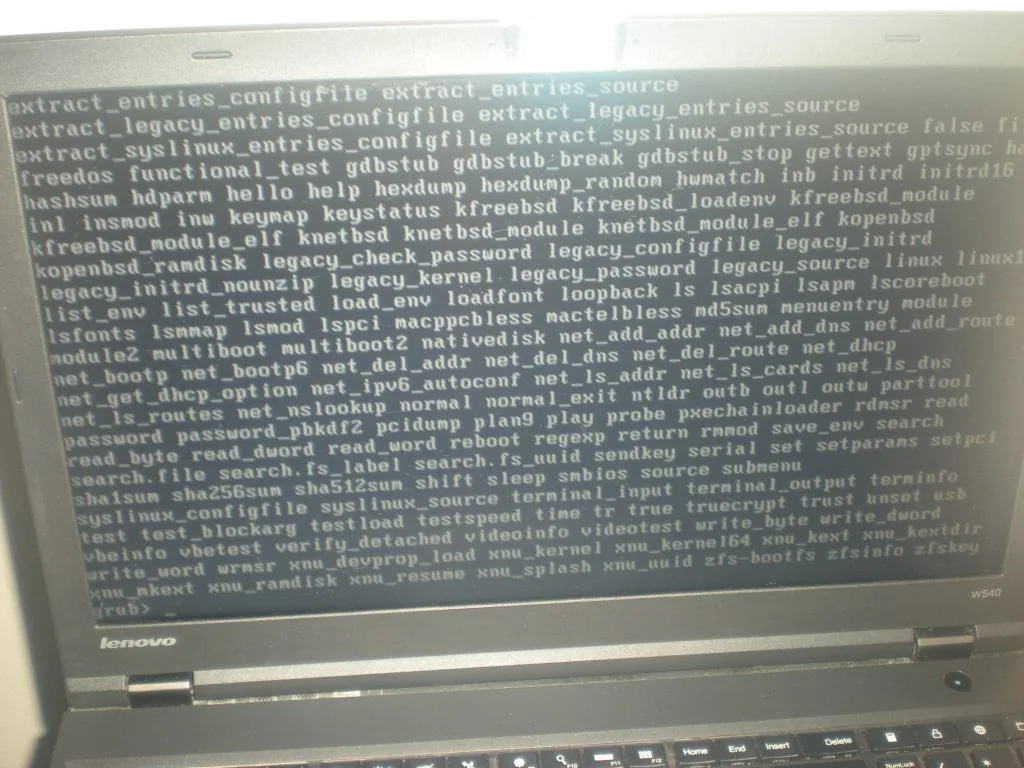
Troubleshooting a broken Linux installation
After figuring out what to do at the Grub command line, I was feeling really confident. But, after typing all the necessary commands as described from the aforementioned Grub tutorial, my machine still wouldn’t boot.
So, I eventually decided I needed to ask for help in a forum. As such, I created an account on the MX Linux forum and then explained my plight and asked for help from the community. I think it was only two hours later that a developer of MX Linux responded on what I should do.
You may read our exchanges over on the forum.
Linux community support: the bottom line
As bad as the non-booting machine initially appeared to me, a mere Linux newbie, the community (one of the developers, to boot!)3Pun intended. came to the rescue in almost no time.
I was really pleasantly surprised that I received a response in just a couple of hours from a developer of MX Linux with a spot-on solution. Moreover, a few others in the community provided their helpful tips that also provided solutions from a different angle.
I should point out that this situation of not being able to boot was not caused by Linux, but rather by my not heeding the system’s explicit directions to install certain packages. In contrast, the Blue Screen of Death that happened to my Dell Dimension desktop computer back in 2009 was entirely the fault of the Windows operating system, which could not be recovered either by me or professional IT repair businesses.
The 5 Best Linux Distributions
Now that you might be giving even more consideration to exploring Linux options, I have kindly put together a short list of distributions that I would recommend to someone who is currently using, say, Apple- or Microsoft-based operating systems such as macOS or Windows 10/11, but has been wanting to transition to, or even just experiment with, a Linux distribution.
My recommendations are not ranked by which distribution is better than another but rather just a list of distributions to consider based on one’s prior experience with Linux and proficiency working from a command line of any operating system.
1. Mint Debian
New user profile: Newbies who want a graphical interface similar to Microsoft’s.
Mint Debian with the Cinnamon desktop4Find Mint Debian at the bottom of the download page. is easy to install for a beginner and has an elegant graphical interface. People liberating themselves from the vice-like grips of Microsoft will appreciate Mint’s ease of use and graphical navigation features, which are similar to Windows 7 and more recent Windows environments.
Given the choice between Debian- or Ubuntu-based, I recommend choosing Debian. I doubt anyone new to Linux will know the difference because it is so subtle. Just note that Ubuntu is a derivative of Debian. If you prefer corporate backed or community supported, then keep in mind that Debian is community driven whereas Ubuntu has some corporate influence and backing through Canonical. I have a Ubuntu derivative on my LinuxBook and my experience has been good, but I’ll be switching it to antiX or another light weight, systemd free distibution in the near future.
2. MX Linux
New user profile: Newbies who want a mid-weight distribution with custom utility tools.
MX Linux is one of the main distributions that I use. It has also been at the top of the pack of Linux distributions in popularity over at DistroWatch.
With MX Linux, one gets access to all the software packages available to Mint Debian in addition to packages provided by the MX Linux developers. These include various helpful, easy to use tools.
For example, one tool enables a user to create a “live USB” of one’s current system. This USB then could be used on another machine to run with persistence, meaning you may create or save changes to files, install new programs, etc. Basically, you could have your entire system, even encrypted if you want, on a USB stick to use on any machine that you are able to re-boot with your USB. Moreover, the user community is supportive to newbies, which I am one, as I mentioned earlier in this post.
Another MX package tool is for blocking ads and malware. It’s called Advert Block (advert-block-antix), and even people who use Linux Mint want something like this for their distro. I set my advert-block to block porn and gambling servers. It can block fake news (although it will likely block some legitimate alternative websites) and social media sites, among other categories.
So, what does MX Linux look like?
Here is a screenshot from my nearly ten-year-old, vintage Lenovo Thinkpad W540 laptop.
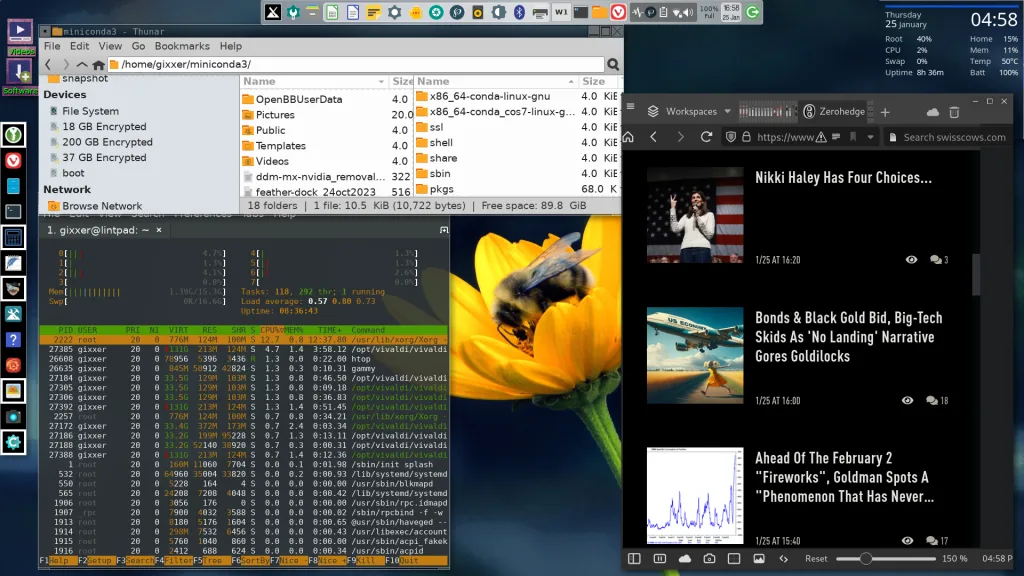
Similar to how I barely use the power and potential of my 40-year-old beast of a motorcycle, I barely use the power and potential of my Thinkpad, which has 16GB of RAM and more than 400GB of storage capacity on two separate internal hard drives.
For example, with my set-up, the laptop only uses about 600-700MB RAM at idle with no programs opened by me. If I open a modern browser such as Brave Browser or Vivaldi and have a few tabs open, then it will use 1.2GB to 1.5GB RAM.
The window near the upper left of the screenshot is my file manager, Thunar, which is highly customizable. It shows one of my hard drives, which has four partitions and is encrypted. So, if my laptop is lost, the data should still be safe and secure.
Also in the screen shot, towards the right, is Vivaldi browser, which has 26 tabs open. The active tab is ZeroHedge, which is a finance and current events blog that is ‘bloated’ with ads and images. Despite this, my RAM only increased to 1.2 GB.
If you look at the window in the lower left, which is my ROX command-line terminal, it shows my machine was using 1.39GB of RAM. At that time, I had three programs open by me: Thunar (file manager), ROX terminal, and Vivaldi (browser). The upper right corner is something called a Conky. I arranged it to run at start-up. It displays system information so I don’t have to open the terminal to view it.
As for a desktop environment for MX Linux, new users accustomed to Windows will want to use either the lightweight Xfce desktop (I use it on my LinuxBook) or the heavier-weight KDE, which is similar to the Cinnamon desktop environment used by Mint Debian and Peppermint Devuan. As for me, I just use a windows manager, fluxbox, on the Thinkpad W540. With fluxbox, I created two custom panels on the left and top of the screen that contain the programs that I like to have at-the-ready and the conky in the upper right hand corner that I mentioned.
systemd / sysVinit
It is important to note that MX Linux does not use systemd as a default, but does include it as an option for users who might want to toggle between systemd and sysVinit. Moreover, MX Linux has a program, systemd-shim, that enables users to use programs that depend on systemd to operate but without requiring systemd to be used system-wide. However, this will be changing in the next main release.
Per a blog post on MX Linux’s web page dated 04 August 2025, the upcoming release of MX 25 that will be based on the upcoming release in August 2025 of Debian 13 “Trixie” will no longer offer users the option of toggling between systemd and sysVinit in the same distro. A user will need to decide in advance which init system to use before downloading and installing the iso (installation).
The first major change is that instead of having systemd and sysVinit on the same iso, we will have separate isos for each init system. Our systemd-shim packages, which in the past allowed us to ship both systemd and sysVinit on a single iso, are not currently workable with the latest 6.12 kernels from Debian. The effect is that sysVinit and systemd will not be able to co-exist on the same iso or installation.
MXLinux.org blog post dated o4 August 2025
Even so, MX Linux, in many ways, is among the best of both worlds. Its older sibling, antiX, which I also really like, is entirely free of systemd and is leaner-and-meaner, but that topic is for a separate post.5MX Linux and antiX have some developers and members in common, including the brilliant dolphin_oracle.
3. Devuan
New user profile: For those who want the basics but without systemd drama.
Just like Mint Debian and MX Linux, Devuan is a derivative of Debian. With Devuan, however, it more closely mirrors Debian with one exemption: no systemd.
In essense, the developers at Devuan were formerly with Debian. They left that project because they no longer wanted to include systemd in the distribution, but other developers wanted systemd. The systemd disagreement is well noted online, which I referenced earlier in the post. So, just think of Devuan, for now, as Debian without systemd.
New users probably will not realize any difference except with certain programs or devices that will not operate without systemd. However, there are almost always alternative programs and firmware for devices to install. If not, then refer back to MX Linux, which provides the best of both worlds.
An honorable mention here is Peppermint Devuan, which is a lightweight, systemd free distribution6Choose Peppermint Debian if you want to use systemd; it’s that simple. that is derived or forked from Devuan. Peppermint in this respect is a blend of antiX, MX Linux, and Devuan.
4. Void Linux
New user profile: For users with some command line experience but limited Linux experience:
Void Linux is a relatively new distribution, founded in 2008 by Juan Romero Pardines, also known as xtraeme. He was a former package maintainer for NetBSD. However, he left the project a few years later.
Void is one of the few exceptions of distributions that are not derived from Arch or Debian. Rather, Void was built from scratch around the Linux kernel. It has earned a reputation for being light and fast. However, one needs to be comfortable with the command line to install it. Although, I’m confident the team will provide a graphical installer, if they haven’t already.
Since Void uses its own software package manager with its own commands, some experienced Linux users might frown at having to learn yet another package manager. However, this is a relatively minor concern since there aren’t that many commands to learn or lookup.
As for me, Void is a distribution that I’ll keep an eye on and perhaps eventually begin experimenting with, in addition to antiX. Some have reported that Void is part Linux and part NetBSD, which is another Unix-like operating system.
5. Arch Linux
New user profile: For a techie who embraces the command line and a DIY ethos.
I don’t know a lot about Arch Linux, except that it has a reputation for publishing some of the best Linux documentation and being exceedingly difficult to install and use by beginners and even moderately experienced Linux users.
Honorable mentions in this vain are Artix Linux, which does not use systemd and is a more user-friendly Arch derivative and Alpine Linux, also systemd free. The latter has some similarities to Void Linux in that it is an independent distribution, lightweight, and fast. But, again, for the distro spin that I’m sharing, it is not user friendly in that one needs to use the command line just to test it.
Speaking of which…
Test Drive a Linux Distro
Finally, one of the easiest ways to try a Linux distribution is online. So, keeping in mind what I just recommended, visit DistroSea and click on the distribution of your interest. Just follow the prompts thereafter.
Also, note, maneuvering in an online distribution will be quite slow. So, understand that when Linux is installed on your machine or through a live USB/CD, it will perform much faster than the online test and meaningfully faster than Windows and macOS systems on the same machine.
Furthermore, you will need to provide a network name and password to use the Internet while testing a distro online. When I tested a couple of the distributions, I didn’t set-up Internet access, let alone set-up a printer, because I just wanted to determine software packages available to particular distros and get a general feel of different distributions.
Lastly, if you like DistroSea, consider giving the team a donation, if it is within your budget to do so, and following or liking them on social media (facebook, reddit, and twitter).
Final Words
As one will realize after testing some of the distros available on DistroSea, many Linux distributions are remarkably new-user friendly.
Moreover, Linux is stable, fast, secure, and has a worldwide network of developers, maintainers, and supporters of the software and support ecosystem.
So, let me know which distros you tested and what you liked and didn’t like about them.
Footnotes
- 1Reference Tiny Core Linux, antiX, Puppy Linux, and others.
- 2Presently, antiX is about as easy to install as MX Linux, and I will likely install it on my LinuxBook and begin using it on a live USB. It is great.
- 3Pun intended.
- 4Find Mint Debian at the bottom of the download page.
- 5MX Linux and antiX have some developers and members in common, including the brilliant dolphin_oracle.
- 6Choose Peppermint Debian if you want to use systemd; it’s that simple.
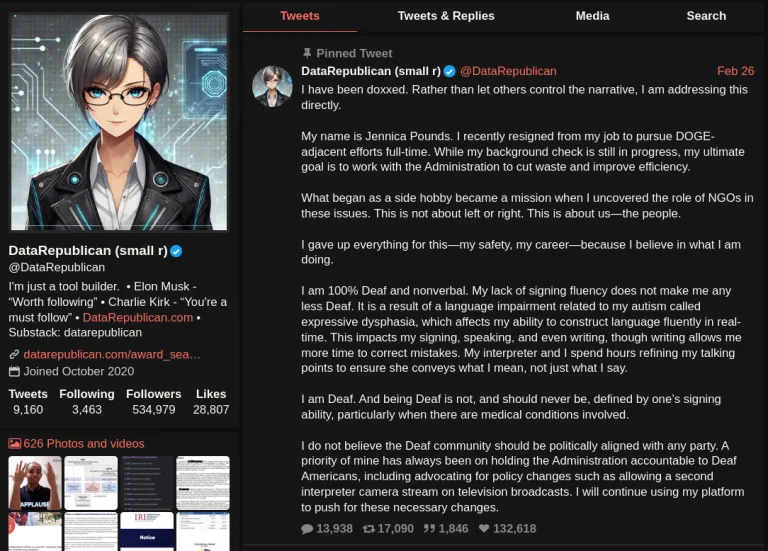
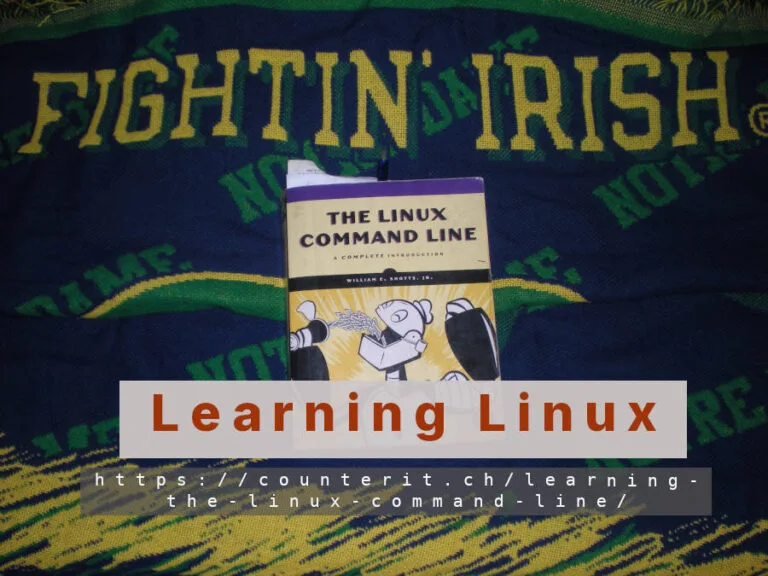
What factors should a new user consider when choosing a Linux distribution?
Regard IT Telkom
First and foremost, a new user should consider the hardware specs of the machine on which he or she plans to install a Linux distribution. An older, lower-spec machine might be best served with certain lightweight distros such as AntiX, Puppy Linux, and such.